Using VS Code for remote development
-
Install VS Code (https://code.visualstudio.com/) on the non-Pi machine
-
Click on the Extensions button (red square). Install the Remote Development extension pack. Afterwards, the "Remote Explorer" icon should appear (red circle).
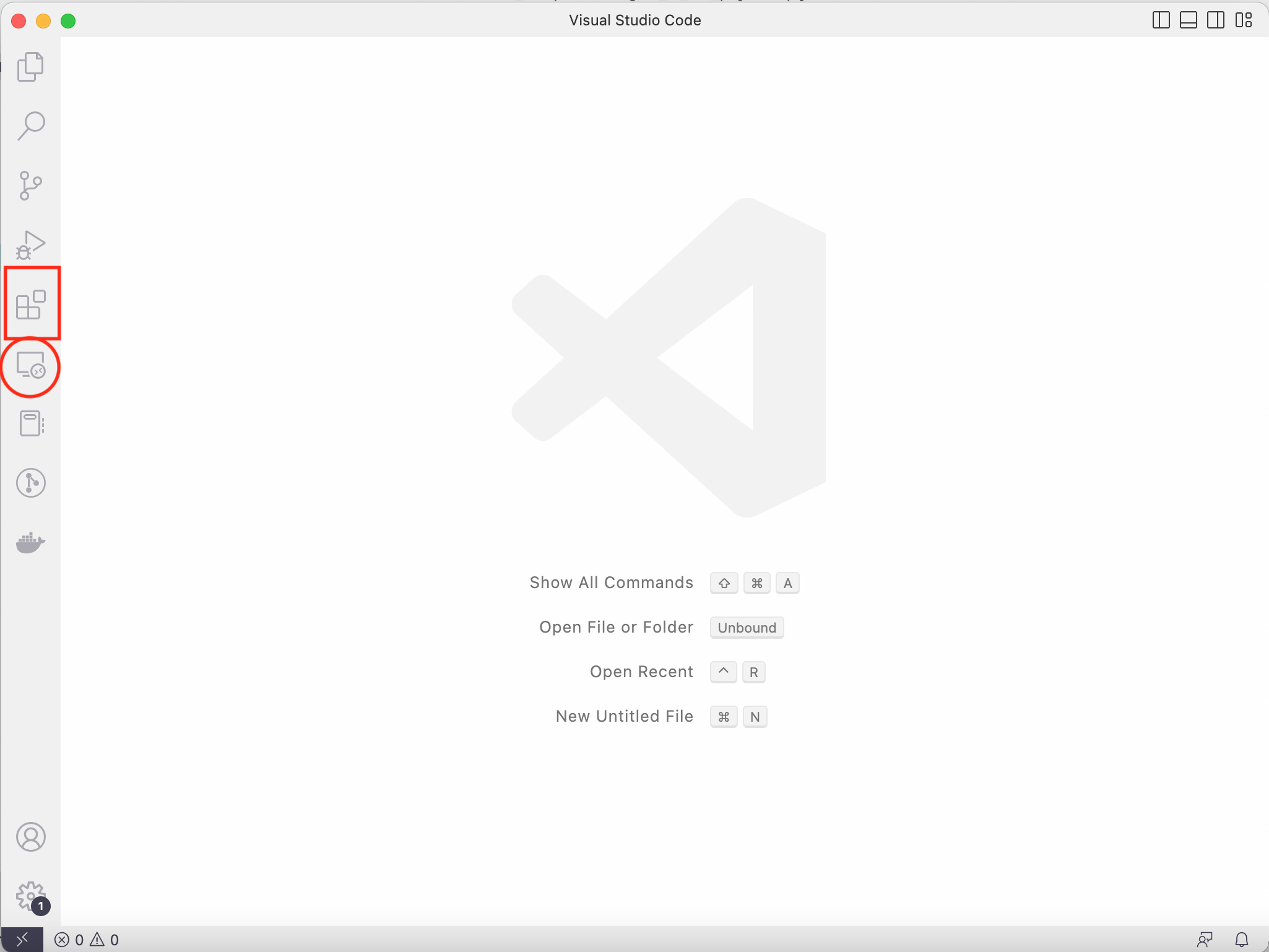
-
If you add the Pi to
.ssh/configwhen setting up SSH connection, then when clicking on the "Remote Explorer" icon, rpi (or the hostname you have used) should appear.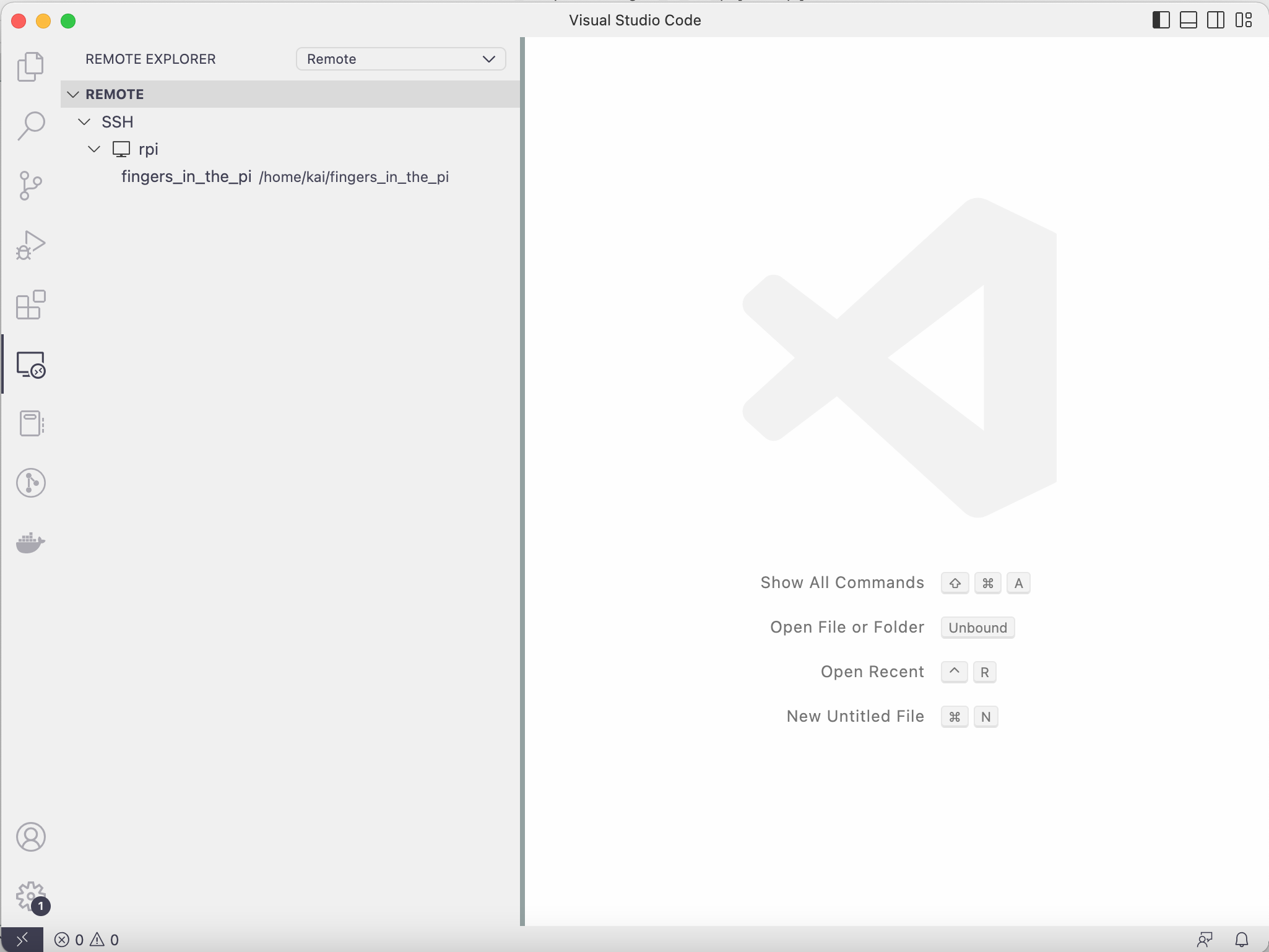
-
If the Pi does not turn up in the "Remote Explorer", then open the Command Palette (command + shift + p on Mac) and type
Remote-SSH: Connect to Host>Configure SSH Hosts, then select theconfigfile in the.sshfolder in your home directory. Add something similar to the following to the file:Host rpi AddKeysToAgent yes UseKeychain yes IdentityFile ~/.ssh/id_ed25519 User your_pi_user_name -
In the Remote Explorer, click on the open folder icon to the right of
rpito open a folder on the Pi. VS Code will remember this folder has been opened before. So next time when we click on the Remote Development icon, we will see a list of folders that we have worked on before.
Note: If an SSH key pair is also set up on the Pi, then after each reboot, or on each new log in, keychain requires us to enter the SSH passphrase (for the Pi, not the non-Pi machine). VS Code does not seem to allow us to do this. The work-around is to open a terminal and log on to the Pi there. Once the connection is authenticated, VS Code should be able to connect to the Pi again.